Download & Install XCode Command Line Tools on Mac
If you’re a software developer or programmer using a Mac, then you’ll need to have XCode Command Line Tools installed on your system. These tools are separate from the XCode IDE, but they are necessary for building and compiling software from the command line. With XCode Command Line Tools, you can develop software for macOS, iOS, watchOS, tvOS, and other platforms using a simple command-line interface.
In this guide, we will provide step-by-step instructions on how to download and install XCode Command Line Tools on your Mac. Whether you’re new to software development or an experienced developer, this guide will help you get started with the essential tools needed for building and running software on your Mac. So, let’s get started!
Related: Free Download XCode for Windows 10 & 11
What are XCode Command Line tools?
Before we begin to download XCode command line tools, let’s understand it first. XCode Command Line Tools is a set of software development tools that includes compilers, debuggers, and other development utilities.
These tools are separate from the XCode IDE but are essential for building and compiling software from the command line on macOS. They provide a way to develop software for various Apple platforms, including macOS, iOS, watchOS, and tvOS, using a command-line interface.
Some of the tools included in XCode Command Line Tools are:
- GCC and Clang compilers: These are the main compilers used for compiling code on macOS.
- Debugger: A debugger is a tool that helps to identify and resolve errors in software code.
- Git: A version control system used to manage source code.
- LLDB: A debugger that is used with LLVM-based projects.
- Instruments: A tool used for profiling and performance analysis of software.
- Make: A build automation tool used for building software projects.
And while XCode IDE is around 40 GB (7 GB to download) in size, you will find XCode Command Line Tools package only 1.2GB in size.
So, now as a developer, you have three choices to install XCode Command Line Tools on a Mac:
- Either install the full XCode package
- Or install XCode Command Line Tools when triggered by a command.
- And last install XCode Command Line Tools as part of a Homebrew installation.
Quick Guide:
Commands that will trigger a prompt to install XCode Command Line Tools:
- clang – a compiler that turns source code into an executable program
- gcc – the GNU compiler
- git – the save-as-you-go version control system
Download XCode Command Line Tools on Mac
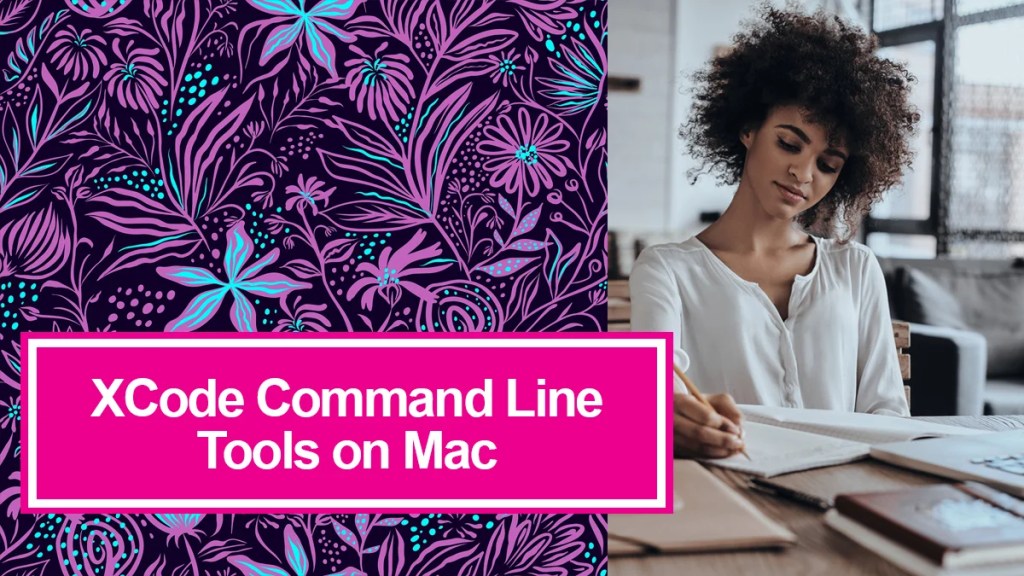
Here use these steps to do the installation on Mac:
Method 1: Download XCode for Mac
To download the entire XCode IDE, you will visit Apple Store. There you will search for “XCode” and Enter.
Now you will find XCode Application on your screen. Click on Get to begin downloading XCode on your Mac. Do the installation and then start using the IDE.
As I mentioned above, this way you will need a lot of space on your hard disk as well as to download the setup file. This takes us to other methods given:
Method 2: Install XCode command line tools on Mac with Terminal
Here are the steps to do it using the Terminal:
1. Open the Terminal app on your Mac. You can find it in the Utilities folder in the Applications folder, or you can use Spotlight to search for it.
2. Type the following command in the Terminal window and press Enter:
XCode-select –install
This will prompt a dialog box asking if you want to install the XCode Command Line Tools. Click “Install” to proceed.

3. Wait for the installation to complete. It may take a few minutes to download and install the necessary files.
4. Once the installation is complete, you can verify that the tools are installed by typing the following command in the Terminal window and pressing Enter:
gcc --versionThis should display the version number of the GCC compiler, which is one of the tools included in XCode Command Line Tools.
That’s it! You’ve successfully downloaded XCode Command Line Tools using the Terminal. You can now use the various development tools included in XCode Command Line Tools to build and compile software from the command line.
You can also verify that you’ve successfully installed XCode Command Line Tools using this command:
$ xcode-select -pYou should see the following:
/Library/Developer/CommandLineToolsMethod 3: Homebrew to install Xcode Command Line Tools
You can also use Homebrew to install Xcode Command Line Tools on your Mac. Here are the steps:
1. Open the Terminal app on your Mac.
2. Install Homebrew by typing the following command and pressing Enter:
/bin/bash -c "$(curl -fsSL https://raw.githubusercontent.com/Homebrew/install/HEAD/install.sh)"This will download and install Homebrew on your Mac.
3. Once Homebrew is installed, you can use it to install Xcode Command Line Tools by typing the following command in the Terminal window and pressing Enter:
brew install --cask xcode-selectThis will install the Xcode Command Line Tools using Homebrew.
4. Once the installation is complete, you can verify that the tools are installed by typing the following command in the Terminal window and pressing Enter:
gcc --versionThis should display the version number of the GCC compiler, which is one of the tools included in Xcode Command Line Tools.
That’s it! You’ve successfully installed Xcode Command Line Tools using Homebrew. You can now use the various development tools included in Xcode Command Line Tools to build and compile software from the command line.
Why should I use XCode command line tools?
There are several reasons why you might want to use XCode Command Line Tools on your Mac:
- Command-line interface: XCode Command Line Tools provides a command-line interface for developing software. This can be useful if you prefer to work with a terminal or if you need to automate your build and deployment process.
- Lightweight: XCode Command Line Tools are separate from the XCode IDE and are much smaller in size. If you don’t need the full XCode development environment, installing just the command line tools can save you a lot of disk space.
- Version control: XCode Command Line Tools includes Git, a popular version control system used by many software developers. This allows you to manage your source code and collaborate with other developers using Git.
- Customization: XCode Command Line Tools can be customized to fit your needs. You can choose which tools to install and configure them according to your preferences.
- Compatibility: XCode Command Line Tools is designed to work seamlessly with XCode and other macOS development tools, making it easier to develop and deploy software for various Apple platforms.



