Download BlueStacks for Hyper-V by Direct Links
Bluestacks Hyper-V download- If you want to run any android application on your desktop or laptop, then an emulator is a great option for you. No matter what the reason is, either you have no access to Android or want to use the android app on the desktop, here are links to download BlueStacks.
BlueStacks
As we mentioned before, the application is used to run android apps on your system. The launch of the BlueStacks was made way back in 2011. BlueStacks is one of the highest-rated, popular, and most used emulators.
It got even popular with the release of PUBG Mobile, as there were many who wanted to use the application. Since they had no access to android, most of them used BlueStacks. If you want to use PUBG on a desktop then BlueStacks is the best option for you.
Back in 2019, BlueStacks released a 64x version of the application with improved performance and efficient memory usage. To provide you a valid insight about the application, here are some features of it:
- It has a simple UI (user interface).
- With advanced key mapping, you will have the option to customize your control in any manner that you feel comfortable.
- The application is light weighted and requires low specs.
- Users who have multiple accounts can use the multi-instance feature to use multiple accounts in a single app.
- One of the great things about BlueStacks is the option to change the window size. You can make it full screen, windowed mode, or minimize if not need for a while.
- The option that amazed me the most was the touch compatibility of the app. For those who have touch screens, they can take their laptop to tablet and tablet games.
- Thanks to the powerful engine, you can run applications for hours with high performance.
- There are several preinstalled applications in the app.
- With every download and play, you will achieve new achievements and get rewards for every achievement.
Related: How to Fix BlueStacks Error on Hyper-V?
Requirement for BlueStacks
Operating System: Microsoft Windows 10 (only for Windows version 1903 and above)
Processor: Intel or AMD Processor
Memory: At least 2GB of RAM (Note that having 2GB or more disk space is not a substitute for memory)
Disk space: At least 5GB free disk space
Virtualization should be enabled on your PC/laptop. Here’s how to do this.
Hyper-V should be enabled on your system.
Users should be added to the “Hyper-V Administrators” group on the PC. You can do this by running the following command from cmd prompt. This requires a restart for the change to take effect.
net localgroup "Hyper-V Administrators" <username> /addEnsure your graphics card drivers and your Windows version are updated to their latest versions.
Related: Should I Enable Virtualization for BlueStacks?
Download BlueStacks Hyper-V
From the direct links below, you can download BlueStacks for Hyper-V in a standalone offline installer for free. The application can run both x64 and x86 android applications. with new upgrades, the applications have become even more compatible with Windows 10.
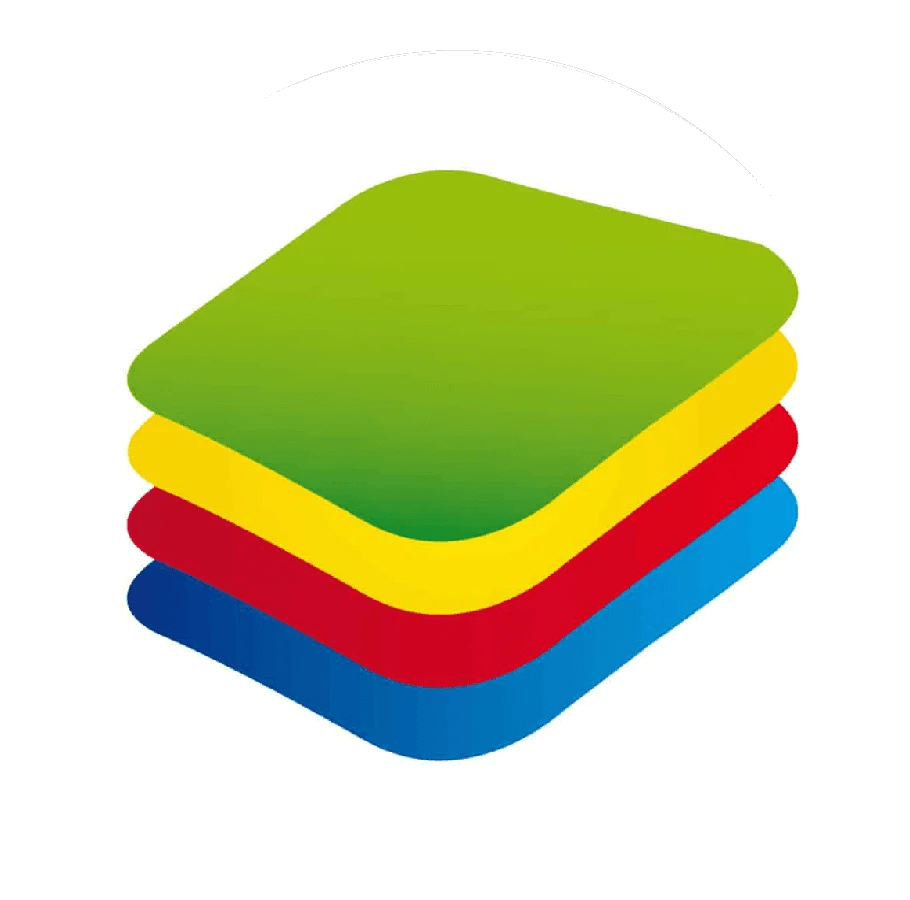
Download BS 64-bit installer: Download
Download BS 32-bit installer: Download
Download BlueStacks With hyper-v
Installation of BlueStacks on Hyper-V

Before you start the installation, make sure you are using Windows 8 or better. You should also enable virtualization as well as disable Hyper-V. Not enabling the virtualization can cause slow performance whereas, with Hyper-V enabled, you will experience Hyper-V error.
Download the setup files of BlueStacks. Once downloaded, click on the bluestacks.exe file.
The installation will take place, follow the procedure till the end.
When the application is installed, Sign in to your Gmail address.
Bluestacks Hyper-V download



