Ways to Fix Mac and MacBook won’t Startup
If you are trying to use your Mac or MacBook, however; due to unknown reasons, your Mac or MacBook won’t startup? Here is how to fix them.
Mostly you will experience the error due to startup disk problems. Normally, you can fix the error with Recovery Mode or will need to reinstall the macOS in some cases. However, you will need to check a few things before we get to any conclusion.
- Make sure your system is ON. If you can’t be sure then press the Power button for 10 seconds and release it. Check for fans running or your screen is ON. Most likely, there will be no icons, pictures or even mouse cursor, just blank screen.
- Check for Power cable too. there are cases where the users power cable is broken or the charger is not connected to the source correctly.
- If you have added new RAM to your Mac or MacBook then, please check if it is fully connected.
- Try to disconnect any accessories from your MacBook (if connected). Any accessories like Printer, extended monitor, mouse, speakers, or any other accessories should be removed and the system should be restarted again.
If none of the above fixed your MacBook startup problem, then you will need to apply one of the below.
Related: Fix Security Settings Do Not Allow This Mac to Use an External Startup Disk
How to fix Mac and MacBook Won’t Startup?

Again, before we start any of the procedures, make sure you have Powered OFF and ON your Mac or MacBook; if this didn’t fix then use these methods.
Hold the Power key for 10 seconds, as if the system is ON then it will turn OFF. Use the Power key and your Mac starts.
Circle with line on your screen

If you are seeing a circle with a line on your screen, then you most likely have an error with your macOS in your Startup Disk. You have probably installed the wrong macOS (not compatible with your system) or some files are damaged. For this, you will need to check for errors and couldn’t found then you will downgrade it.
Hold the Power key for 10 seconds, as if the system is ON then it will turn OFF. Use the Power key and your Mac starts and press Command+R keys at a time.
Now select Startup from macOS Recovery. There you will find Disk Utility; this can be used to repair your Startup disk.
Check for any errors on your system, if found then fix them. If you could find any error, then you will need to reinstall your macOS.
Related: Fix Can’t Find Scheme Menu in macOS Disk Utility
macOS wont Startup stuck with Question mark
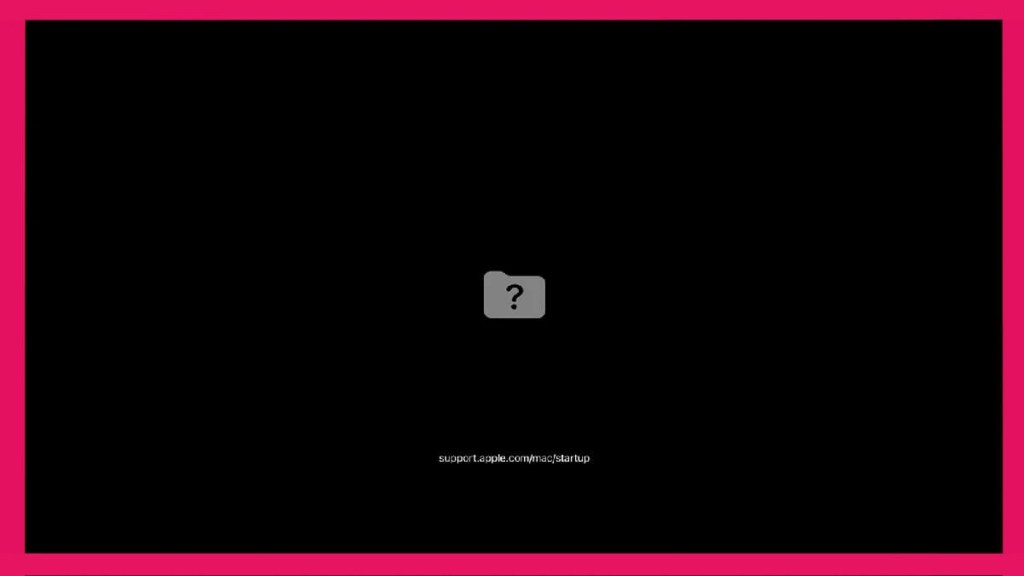
The Question mark logo means that your Startup Disk no longer works. For this, you will need to reset your NVRAM. Here is how to do that.
Hold the Power key for 10 seconds, as if the system is ON then it will turn OFF. Use the Power key and your Mac starts; to reset NVRAM, you will need to press ALT/Option+Command+P+R keys at a time.
Your system will restart again. You will need to hold the keys for 20seconds until the Mac restarts.
Apple Silicon
Users with Apple T2 Security Chip will need to click on the Gear icon which is labeled as Options, once the system starts. Select Options and click on Continue.
Intel Processor
Those who have earlier versions of Mac or MacBook they probably using Intel Processor inside their system. once the system starts, release the power button and hold Command+R until an Apple logo appears.
Note: if Startup options don’t appear on your screen then you will need to hold the power key for 10 seconds on Apple Silicon and 20 seconds for Intel Processor.
Only Gear and Icon appears
Like previous methods, you will need to hold the power button until your system shuts down. When your system starts, select Startup disk (normally any disk on your screen) and click on Continue.
Now select Options and click on Continue. This will take you to macOS Recovery, inside the macOS Recovery you will find Disk Utility that can be used to repair errors on your disk or erase your entire disk.
Check for errors, if found; fix them, else reinstall your macOS.
macOS with Black screen

starting your Mac or MacBook, you will find a black, blue, or grey screen. There are no icons, files, or options, just a plain screen. The procedure to fix them is slightly different if you compare Mac with Apple Silicon vs Intel Processor.
Related: How to Fix macOS Monterey Stuck Black Screen?
Apple Silicon
Hold the Power button until your system shutdown, start your system again.
In Startup options, you will find the Gear icon which is labeled as Options. Click on Options then on Continue.
Note: hold the power button again if the Options didn’t appear.
Now go to Disk Utility and check for any error. if you couldn’t find any error then you will need to reinstall the macOS.
Intel Processor
Shut down your system and start it again.
Hold Command+R at a time while your system starts.
Run Disk Utility, reinstall macOS if no error was found.
Appearance of only Apple Logo

There are users who have experienced the progress bar is stuck, stuck with a logo or a blank screen. Those users who are installing macOS on their system and are stuck in the progress bar, let it for a night as sometimes the installation might take some time.
However, those who haven’t performed any installation and are stuck on the Apple logo, use this method. Hold the power key to shut down and restart your system.
Unplug all the accessories from your system and turn your system ON again. Normally, this will fix the problem, it didn’t then go to Disk Utility and check for errors. If found none, then reinstall macOS.
Globe with alert sign

You are experiencing the error because you have issues with Internet Recovery. For this kind of error, you can use built-in Recovery instead of Internet Recovery. Shut down your system and start it again.
- Press Command+R at start up to use built-in Recovery.
- You can also use Ethernet connection instead of Wi-Fi connection.
- Make sure your internet (Wi-Fi) connection is valid.
- Check again later.
Startup from another disk or volume, if it is available. There is also an option to use a bootable installer to reinstall macOS.
Lock screen

Firmware Password is asked. For this, you will need to access macOS Recovery.
There you will find Utilities in the menu bar. Thereafter, click on Startup Security Utility or Firmware Password Utility.
Click on Turn OFF Firmware Password, enter your password in prompted window.
Quite the Utility and then Apple Menu > Restart.
Note: incase if you have forgotten the Firmware Password then you can use your Apple ID or contact Apple Service Provider.
MacBook wont Startup and stuck in Login window

Login Window is in front of you and you don’t remember that password to access the MacBook. Here, you can use your iCloud to give access to your MacBook. You might have questions, here is how to.
Related: How to Fix macOS Screen Resolution After OS Installation?
Thunderbolt, USB or FireWire symbols
If you have one of the symbols on your screen, then you are running your Mac or MacBook in Target Disk Mode. here is how to turn it OFF.
Go to Apple Menu > System Preferences, where you will find Startup Disk. Click on Target Disk Mode.
Transfer files to and from disks by dragging them.
Once transferred, eject it by clicking on the Trash icon. Click on the Power button and disconnect your power cable. Start your Mac and enjoy.



